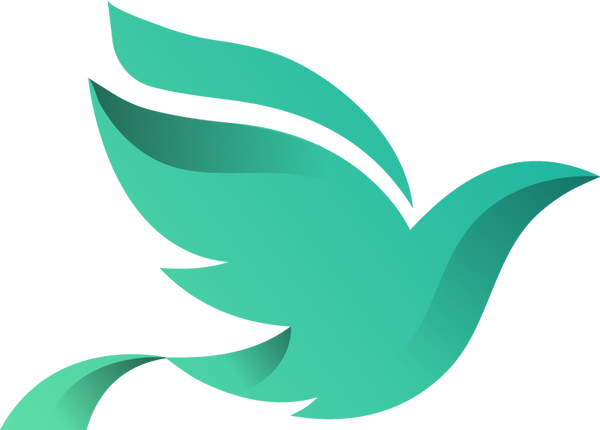Alienware AW3225DM — 32" Curved QHD Gaming Monitor
Built for gamers who demand next-level performance.
Have an account?
Log in to check out faster.
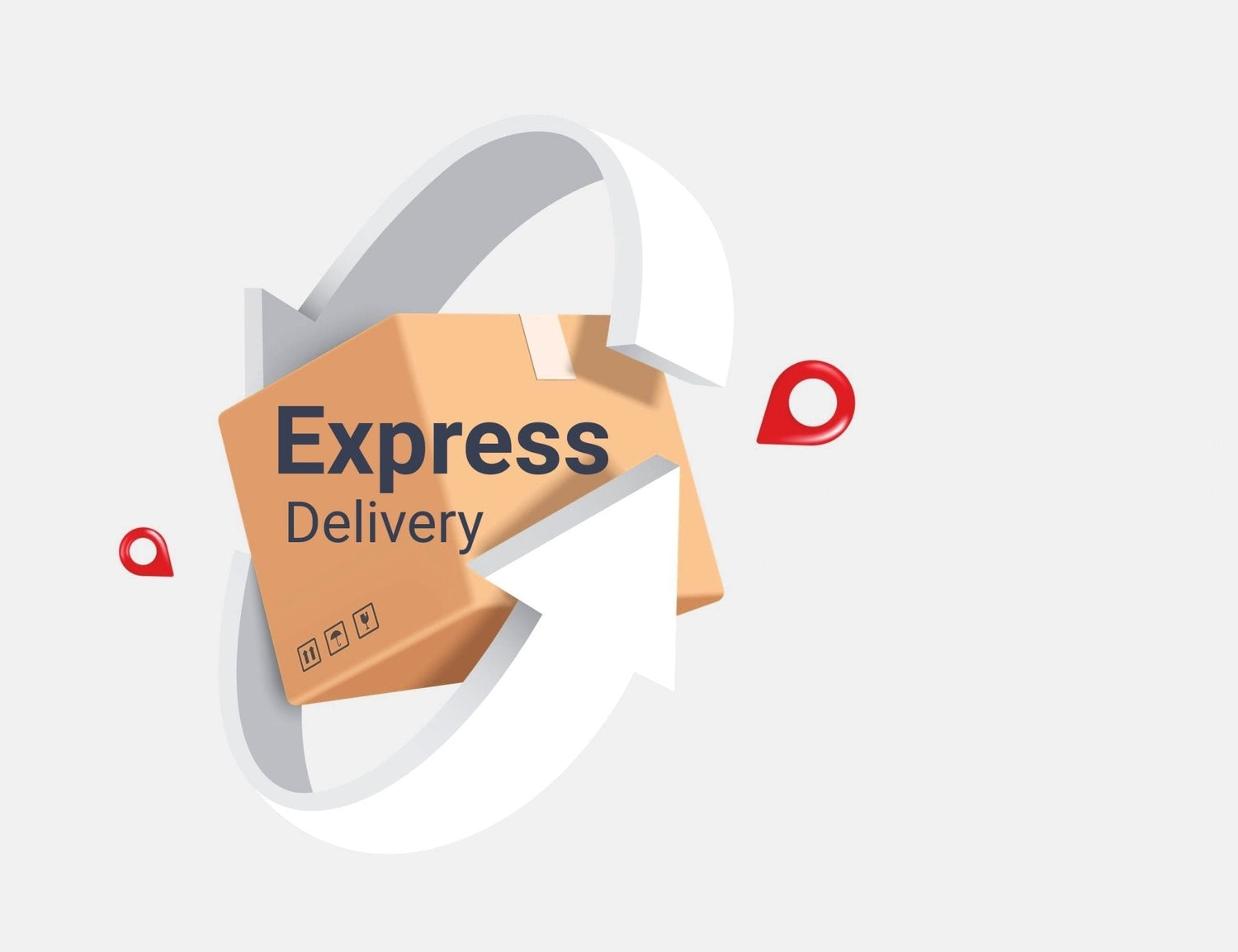
Fast & Reliable – Get Your Order Delivered in Just 5–7 Days!...
$0.00 USD
Flexible payments with Affirm – choose monthly at checkout!
3D Secure checkout enabled – extra protection for every payment.
Buy now, Pay later


Buy now, pay later.




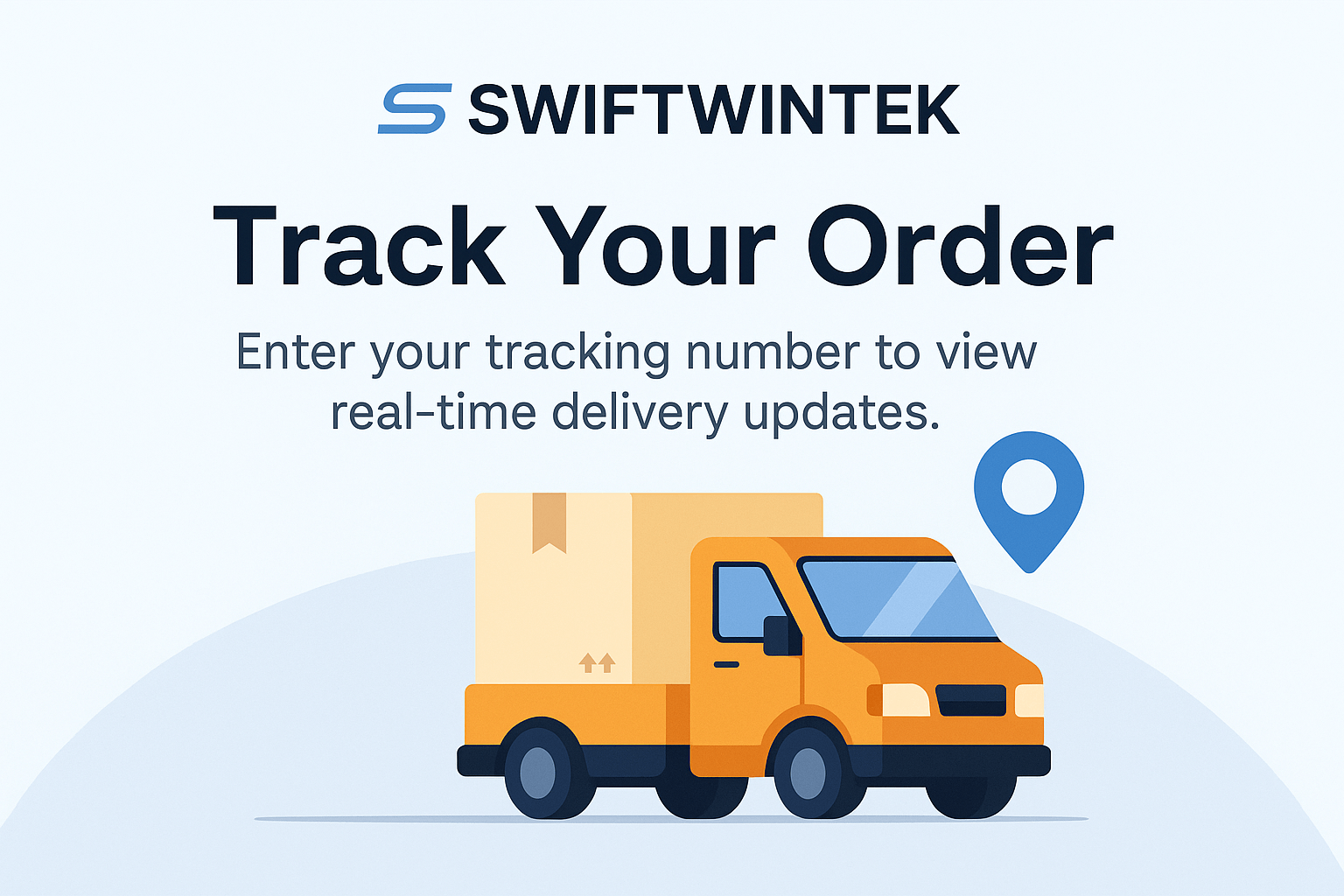
Already placed an order? You can check your delivery status at any time using your tracking number. Fast, easy, and secure.
Go to Tracking PortalOne annoying thing about this monitor is the quality of the stand. I also have a curved Neo G7 monitor, which I’ve been using for two years without issue. The build quality on the G7 is much better than this newer G55C. I placed them side-by-side (picture) on my desk and the monitors look very similar from the front, very different from the back. The stand on this G55C monitor is not height adjustable, it does not turn sideways horizontally, and you can’t rotate the monitor vertically 360. These are all things you can do on the Neo G7 monitor. The only movement available on the thin plastic tripod stand of the G55C monitor is you can tilt it forward and backward. It came very stiff, and I had to manually loosen the hinge before I could tilt the monitor. The monitor itself is a 2K (1440p) VA panel with HDR and 3 total ports: (1) headphones; (2) DisplayPort; and (3) HDMI. No other ports except for the service-only port (USB 2.0). It includes a DisplayPort cable, power cable, but it does not include an HDMI cable. There are no internal speakers. The max refresh rate when you enable HDR drops to 60 Hz (HDR-10 requires 10-bit color, which creates a bandwidth limitation on this monitor). Should be obvious, but since this is curved, be sure to never place this monitor flat on the floor/desk without center support otherwise it will likely fracture the screen down the center.
Things I like about this monitor: 1- Budget friendly gaming or content monitor 2- High 165Hz refresh rate (Note: limited to 60 Hz if HDR is enabled). 3- Universal 75x75mm VESA mount option 4- Very light and highly portable monitor. 5- No flickering when connected via 4K HDMI or DisplayPort cables (but flickering with thunderbolt (PC) to DisplayPort (monitor)). 6- No pixel issues
Things I don’t like about this monitor: 1- No USB passthrough or thunderbolt connectivity. (The USB/A 2.0 port is for service only). 2- Related, no daisy chaining option 3- No auto-dimming 4- Max 2K (1440p) 5- Thin plastic build quality 6- Extremely limited movement: tilt only.
In summary, this is a highly affordable budget quality gaming or content monitor. I am using it with a quadruple monitor setup. I added it to what was previously a triple 4K monitor setup, and there’s some distortion moving between screens because this monitor tops at 2K but is surrounded by monitors at 4K. I am not a gamer. I cannot comment on that aspect. No flickering and the brightness is great.
Currently running XMP2 @ 6200 MT/s on an Asus ROG Strix Z790-E II, and it's as stable as can be. Actually replaced 6800MT/s CL34 T-Force with these and getting better performance. They don't run super cool being 1.35v but they don't get very hot either. Don't think I've seen them rise above 65c which is more than acceptable.
All in all these are exceptional DIMM's with some headroom.
I've used several label maker machines in the past, but the Rechargeable Label Maker Machine with Tape, PO Portable Bluetooth Mini Label Printer has truly impressed me. I've been using it for a few days now—and many times already—and it's been nothing but reliable.
The quality is excellent, and it's incredibly easy to use. Setup was fast, and connecting via Bluetooth is smooth and hassle-free. The compact design makes it perfect for home, office, or even school organization. Plus, the built-in rechargeable battery is super convenient—no more worrying about constantly replacing batteries.
So far, this is the best label maker I've owned, and I highly recommend it to anyone looking for a portable and efficient labeling solution!
These stands work great if your tv is bigger than your tv stand. Makes it footprint smaller also elevating it. Way better than stock feet. I have all 3 of my tvs on them. I ziptie the back to secure it. I did not understand the locking screw. Zipties make me feel more comfortable. Great quality stand. Heavy glass... 50 in, 43 and a 40 in all using the stand.
Good quality and works as described. Feels durable, but shipping took longer than expected.
This is a terrific product! The item arrived early, it looks to be in perfect condition and I think that I received an incredible and limited run item. As a fan of the Fallout Franchise, I find this to be an excellent collector’s item and a wonderful addition to my collection.
I got what I wanted 👍 Hopefully it's good enough CPU for 1080p-1440p 60FPS gaming after watching video reviews of it…
This is a beast CPU. I have a small PC case intended for aesthetics purposes, so I can't use 360-420 mm aio. Had to use a 240mm Nzxt. It definitely can handle it. Come on, basic wise I basically would advice to cut LL-12 up to at least 125w c, in my case 60w. Performance loss in usual workloads is not significant, but the noise/temperature are low. Standby temp ~40c. Has integrated graphics. Very fast & powerful.
Läuft wie geschmiert mit XMP-Profil
I love how easy this little label maker is to use! It connected to my phone via Bluetooth super fast, and I was printing labels within minutes. The app is simple, and the labels come out clear and neat. It’s compact, rechargeable, and good for organizing stuff around the house.
The shipment was fast, and the package was well-packaged. The description of the item I received matched exactly what I had ordered. If another product I’m interested in is sold by this seller, I’ll definitely purchase from them again.
People rant on this but idk what they buy, it blows AMD comparable out of the water everyone kept telling me get a 7900x3d I did and it was okay but this 14700k is no joke. I have no bottlenecks my Rtx 4090FTW3 handled at a 4k 120 frame rate on ultra ray tracing settings with F1-23, in 4k ultra graphic with 3x dlss in 8-10 ai cars. It runs like a champ. I had one from launch and only got rid of it because I thought I had an issue with it overheating but it was my aio needed cleaning. I was reading some parts heat bad or it gets bottlenecked after 2 years from heat degradation not necessarily this 14700k. I dont know if Intel is throttling but I know they back track a lot had some self deteriation issue but this one doesn't seem to. I've ran diagnostics every week I've gotten it and it's still performing at 100 percent. Like I said this is not amd fan boyism but when you get it DO NOT be cheap with the aio get the best aio for this thing. There's not a single CPU in this price bracket that does what this one does it's an absolute beast
For the price, this keyboard is a solid deal. Bluetooth and 2.4G connection work well, and the 68-key layout is great for typing. The mechanical switches feel nice, but the build quality feels a bit cheap. Still, for what you pay, it gets the job done.
Easy install. Used all 3 thermal pads for a tight fit. Instant improvement to performance in the PS5.
Welcome to our store
Start Earning Today!
Looking to spend your eggs? Redeem 250 for 15% off your order.
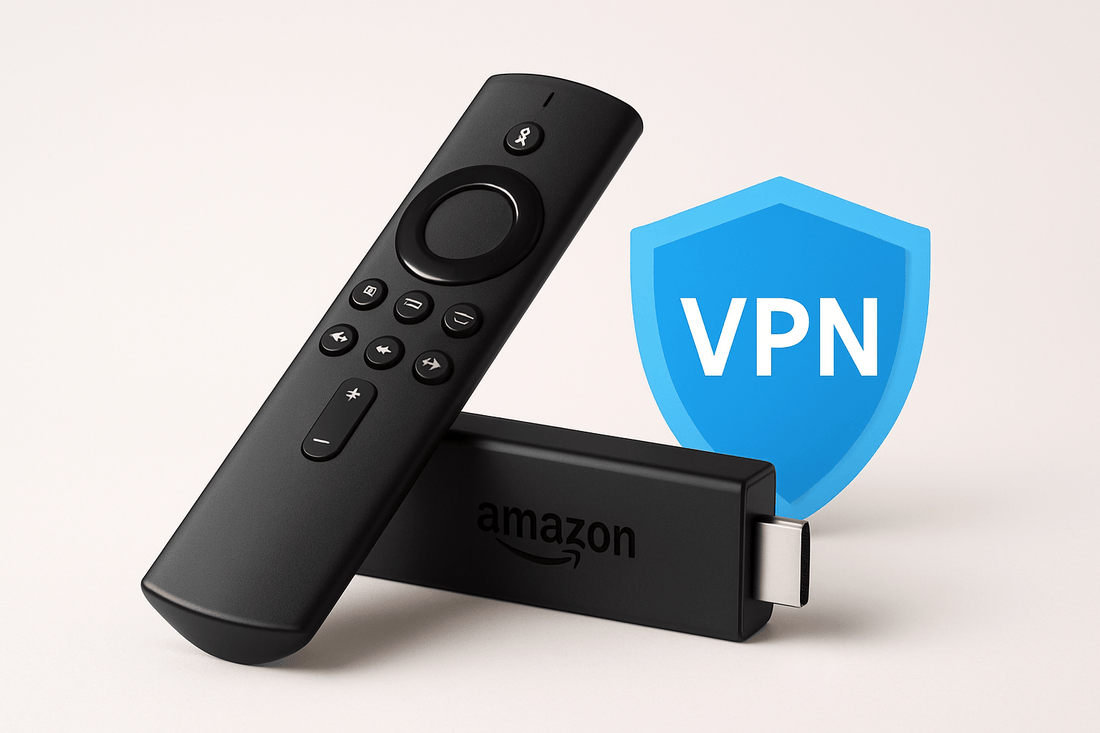
Want to unlock geo-restricted content or browse more privately on your Fire TV Stick? A VPN is your best tool—and setting it up is easier than you think. In this guide, we’ll show you exactly how to install a VPN on your Fire TV Stick, step by step.
Using a VPN (Virtual Private Network) on your Fire TV Stick can:
Bypass geo-blocks (access Netflix U.S., BBC iPlayer, etc.)
Protect your streaming activity from your ISP
Prevent throttling during video streaming
Add privacy on shared Wi-Fi or public networks
A Fire TV Stick (2nd Gen or newer)
An active VPN subscription (we recommend ExpressVPN for speed and ease of use)
A few minutes to set it up
This is the easiest method and works with ExpressVPN, NordVPN, Surfshark, etc.
On your Fire TV home screen, go to the Search (🔍) icon.
Type “ExpressVPN” (or your VPN of choice) and select it.
Click Download or Get to install the app.
Once installed, open the app.
Log in using your VPN credentials.
Choose a server location (e.g., U.S. for American content).
Click Connect.
You're now protected and free to stream as you like!
Some VPNs don’t have apps on the Amazon App Store. You can still use them with this workaround.
Go to Settings > My Fire TV > Developer Options.
Turn on Apps from Unknown Sources.
Install the Downloader app from the Amazon App Store.
Open Downloader and enter the APK URL from your VPN provider’s website.
Download and install the APK.
Open the VPN app, log in, and connect to a server.
Note: Only install APKs directly from the VPN’s official site.
If your VPN doesn’t support Fire TV or you want whole-home protection:
Set up your VPN on a compatible router.
Any device connected to the router—including your Fire TV Stick—will be protected automatically.
This is ideal for households with multiple streaming devices.
ExpressVPN is one of the best choices for Fire TV because:
It has a dedicated Fire TV app
Offers fast streaming speeds
Works with Netflix, Disney+, Hulu, BBC iPlayer, and more
Includes 24/7 live chat support
Offers a 30-day money-back guarantee
Q: Is it legal to use a VPN with Fire TV Stick?
A: Yes, using a VPN is legal in most countries. Always check your local laws and streaming service terms.
Q: Will a VPN slow down my streaming?
A: A high-quality VPN like ExpressVPN has minimal impact. Choose a server close to your region for best results.
Q: Can I use a free VPN?
A: Free VPNs are often slow, unreliable, and can log your data. Paid VPNs are worth the security and performance.
Installing a VPN on your Fire TV Stick is one of the smartest upgrades you can make—whether you're unlocking more content or just want peace of mind. With a fast and trusted service like ExpressVPN, you’ll be streaming securely in minutes.
Check out our Product News and Technical Insights, or subscribe to our RSS Feed
© 2023 - 2025 Swiftwintek LLC – All rights reserved
Registered-Agent Address: 262 Chapman Rd, Ste 240, Newark DE 19702
Registered in Delaware • File No. 10218055verified U.S. Registered Business